How do I Add a New Admin?Updated 2 years ago
In order to become an admin on your account, a current group administrator will need to provide you with access to the administrative rights. If you are already in the group then the current admin can click the pencil/edit button to the right of your name on the Members page and toggle the "Administrator" option in the top right corner. Once the toggle turns blue, click Close and you're now an administrator!
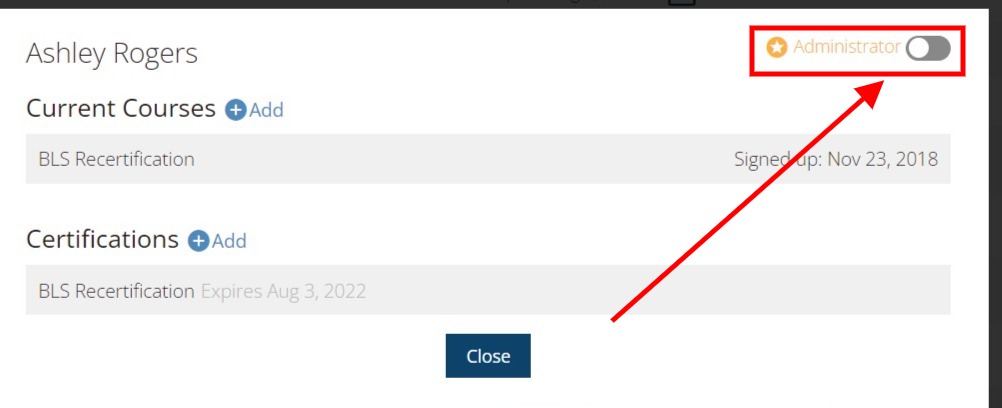
Inviting a new admin:
If you are not currently in the group, a current admin can click "Invite Members", enter your email address, and check the box next to "Make new member administrator". They can also enroll you in a course if needed, and click Send Invitation. You'll then receive an emailed invitation for the group. Sometimes these go to spam/junk folders. In the email, click Accept Invite and this will take you to a screen where you can Sign In or Create an Account. If you don't have an existing account on our platform you can create one, but if you already have an account simply sign in and your account will be connected to the group as an admin.
Group administrators can add/remove members and enrollments, print certification cards, request vouchers, and will also be one of the main points of contact for our Support and Management Teams. Keep in mind that only those listed as admins on the account can request vouchers. Admins are typically supervisors or someone in a management position who has the authority to make financial decisions on behalf of the facility. If someone requests a voucher who is not listed as an admin, we will have to deny their request and reach out to the group Primary Contact for confirmation. Our Support Team is audited regularly on this process to ensure that only financial decision-makers, or those in supervisory positions, within the group are given admin privileges. This is for your groups' protection.
Click here to sign into your account
Contact our Support Team