How Do I Reset My Password?Updated 6 months ago
Resetting your password is a quick and easy process! On the sign-in page, simply enter your email with which you sign into your account on our platform, click Continue, then click "Forgot Password" just below the space where you would enter your password. Enter the email address again and click Continue. Keep this page/tab open.
It's important to note, if you enter an email address not connected to your account on ACLS.com you will not receive a password reset email. You must use the email associated with your account.
You will receive an email from [email protected] which sometimes goes to spam. This email will contain a 5-7 digit numerical code that you will need to input on the login page you were just on. Once entered in that box, you can click Continue then reset your password and click "Reset Password" to sign into your account with your new password. Screenshots below of this step-by-step process:
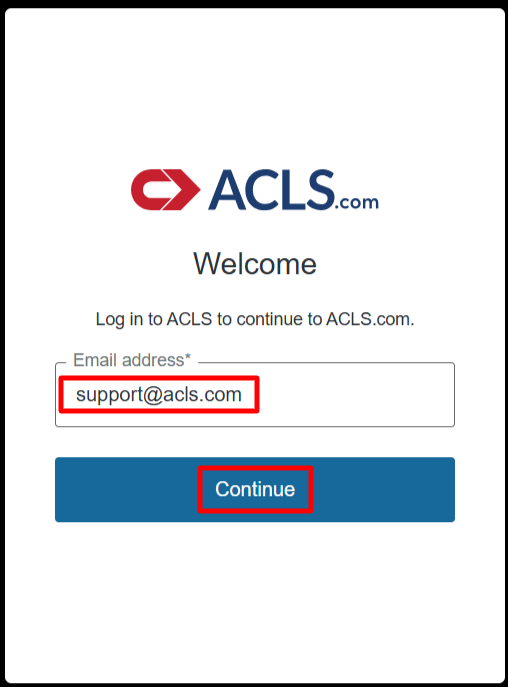
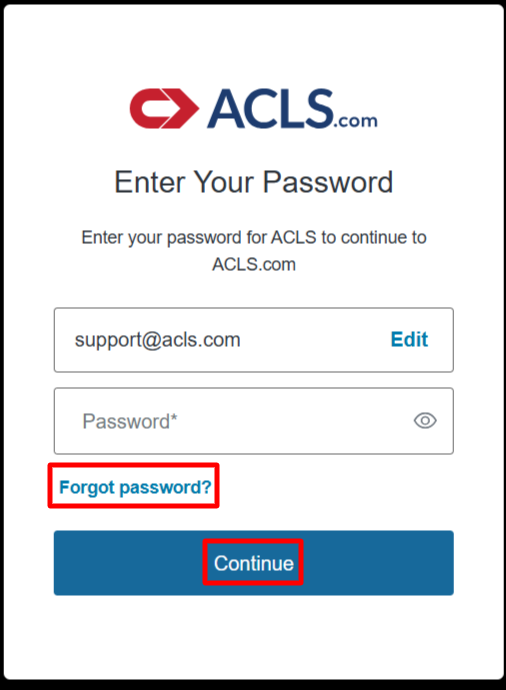
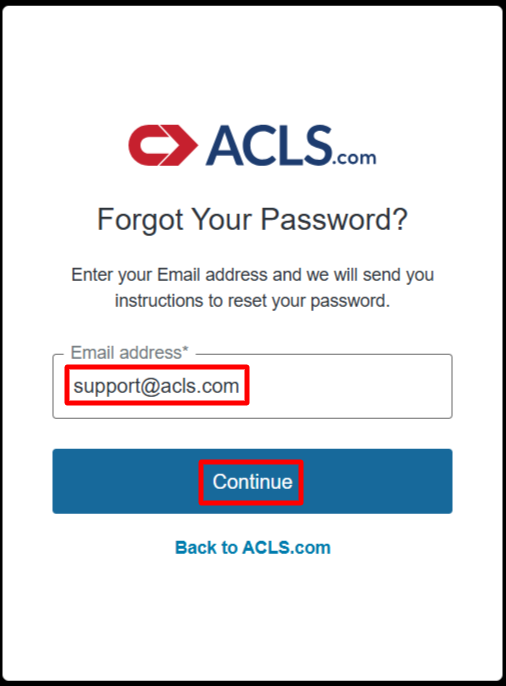
You will receive an email containing a code. Enter the code provided on the previous sign in page you were just on. Click "Continue".
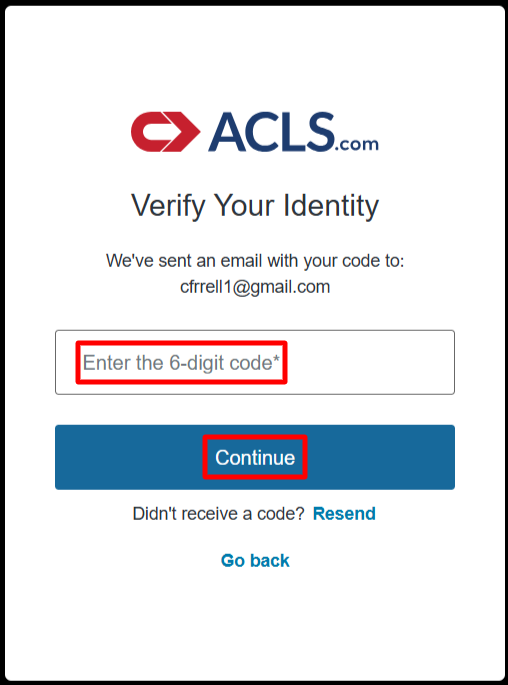
Enter your new password, then enter it again to confirm the password. There are a few requirements for a password (shown below) which will display in a drop-down style during the reset. Once finished, click "Reset Password" and you will be signed into your account.
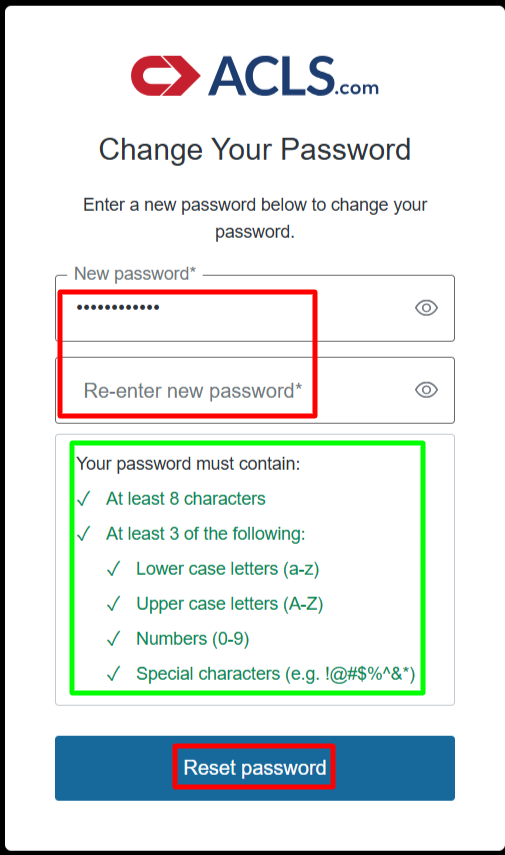
*Password must be at least 8 characters with any combination of letters, numbers, and special characters.
"Help! I'm not receiving the reset email."
You'll want to make sure you're using the email address associated with the account. If there is not an account connected to your email, you will not receive the reset email.
Since we've done some recent updates, if your account has gone unused for multiple (3+) years then we may need to reactivate it in our system first. This prevents unused, spam, and fake accounts. Please reach out to our Support Team at [email protected] for assistance with resetting your password on an old account.