How Do I Upload the Completed Form? (Verified Skills)Updated 6 months ago
If you prefer to have your evaluation verified by our team:
NOTE: You can also complete a self-guided evaluation and do not need to upload/return the form. CLICK HERE for more info! You will receive a valid certification card with either option.
Once the skills form has been completed & signed by your evaluator, sign into your account and return to your skills course. Select Module #1 and navigate to the "[Course Name] Hands-on Skills Check" section. Click the "Go to Assignment" button. A new tab will launch where you will now upload your form.
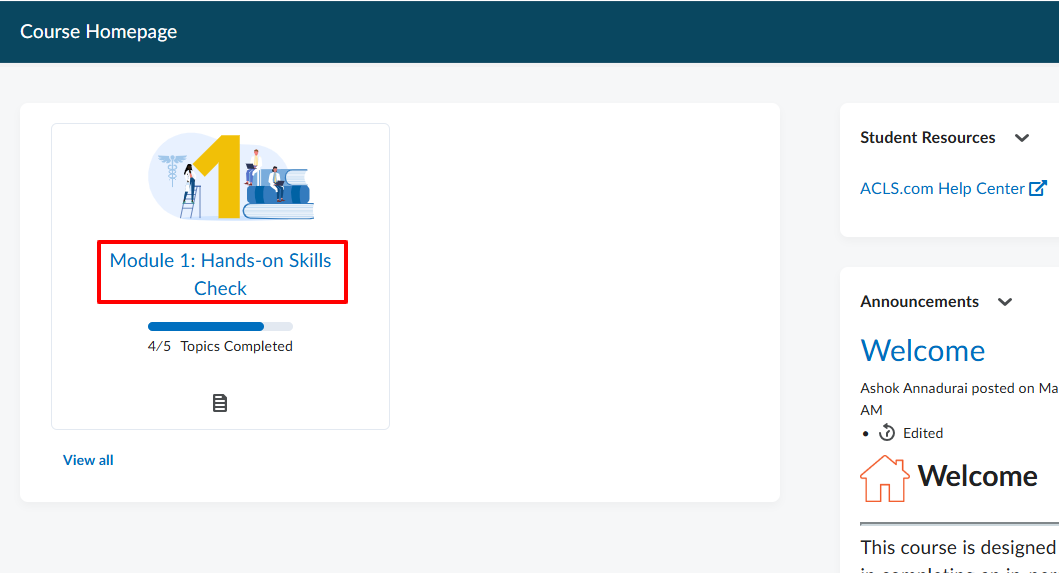
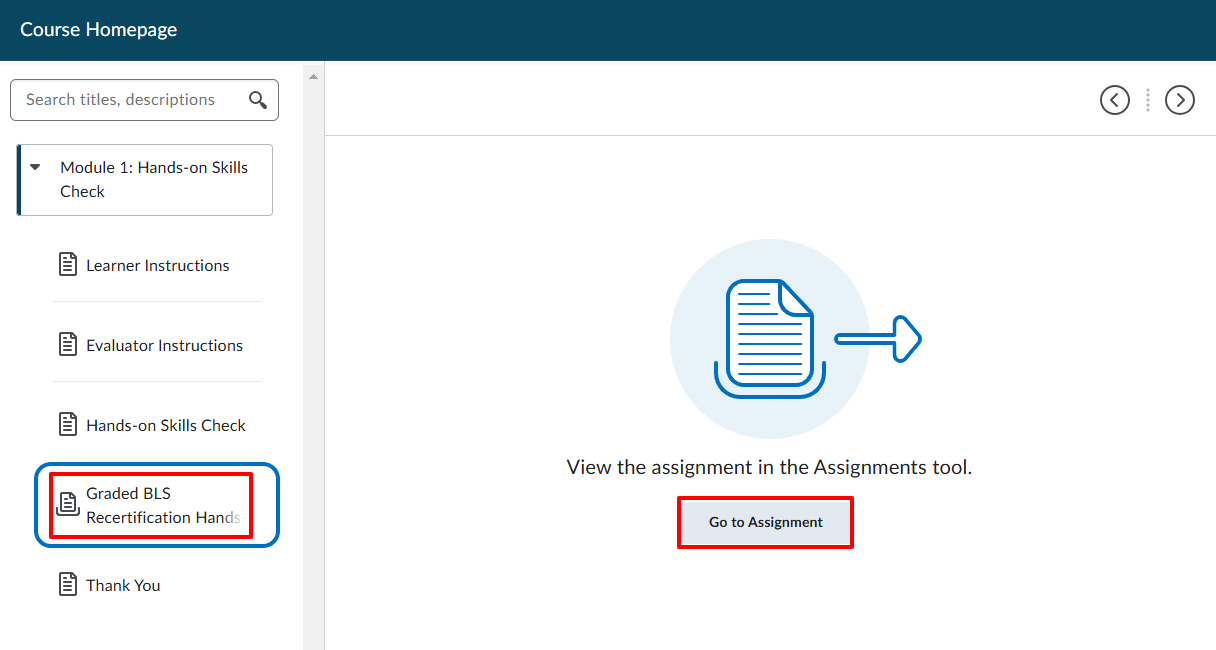
Scroll down and click the "Add File" button. Select your completed skills form on your device to upload. Once attached, click the blue "Submit" button at the bottom of this page.
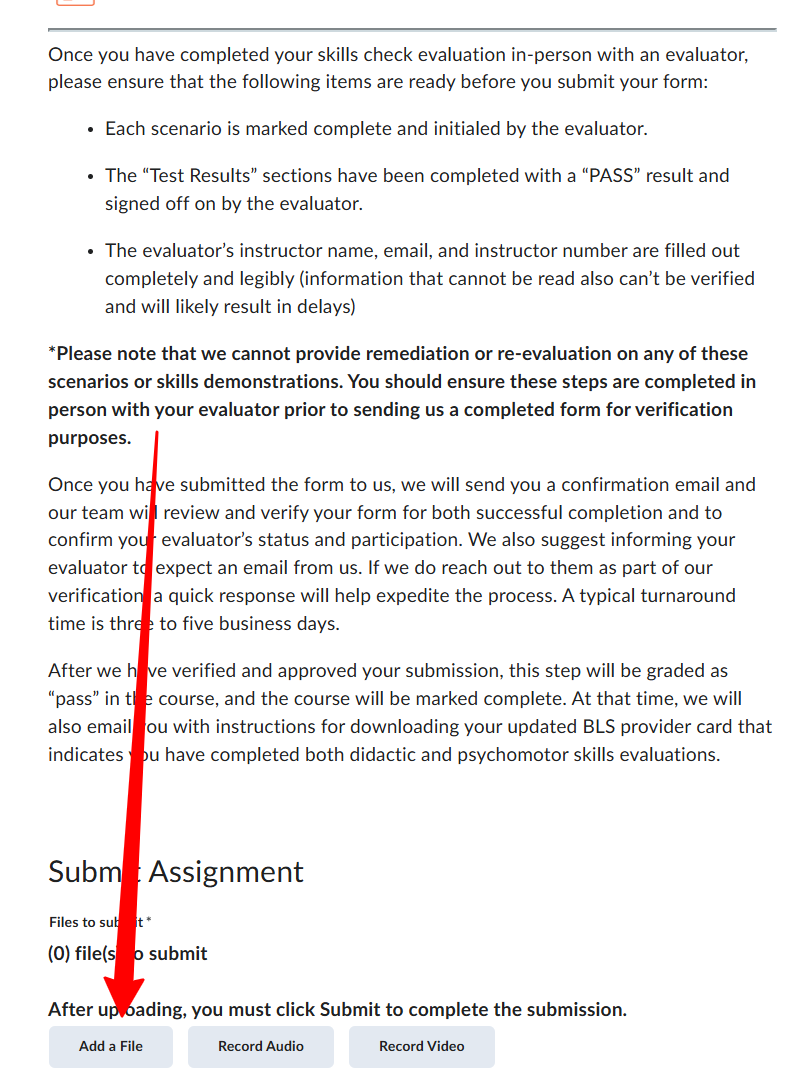
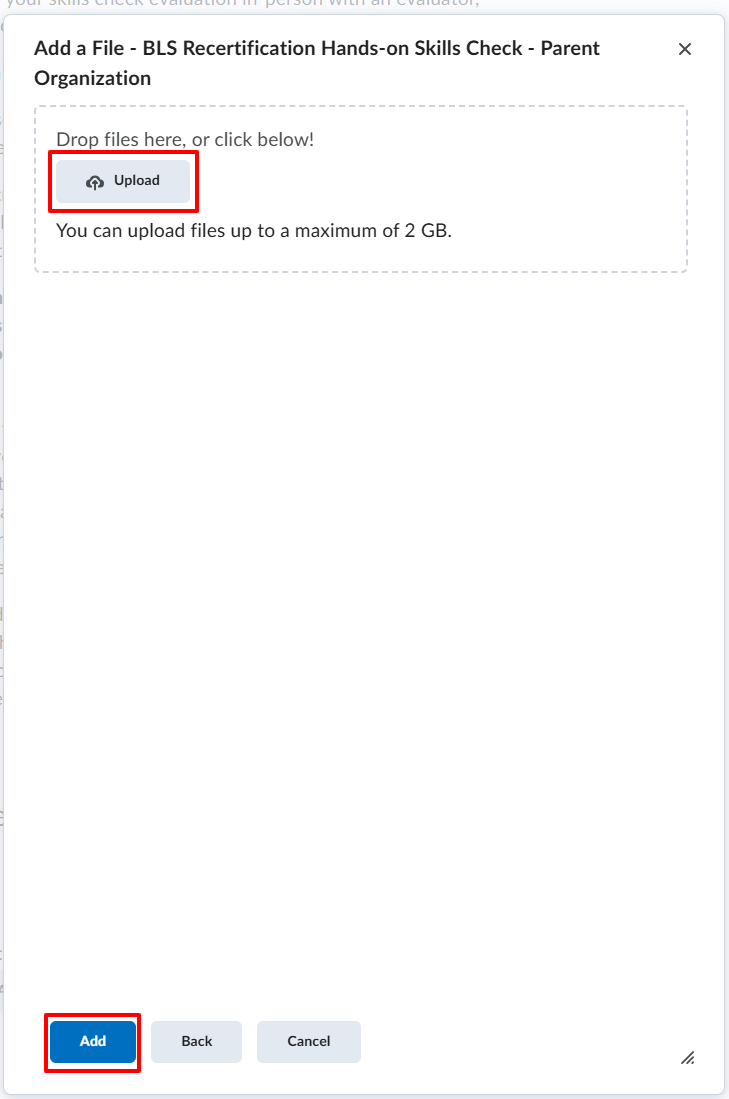
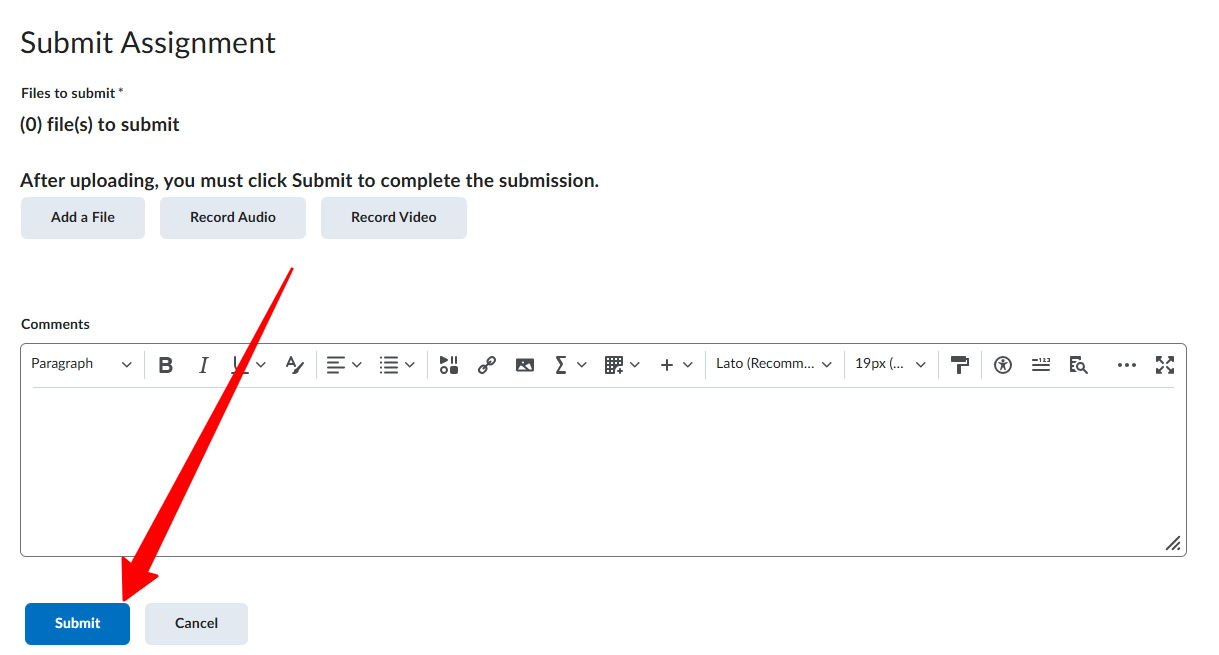
After we have verified and approved your submission, this step will be graded as “pass” in the course, and the course will be marked complete. At that time, we will also email you with instructions for downloading your updated provider card that indicates you have completed both didactic and psychomotor skills evaluations.
*Please note that ACLS.com does not provide in-person or virtual hands-on skills check services. The skills evaluation course, including all forms, instructions, and verification steps, is only meant to assist you with the process. To complete this step, you must find a qualified instructor to conduct the evaluation. We recommend sharing the evaluator instructions from your skills course with your instructor for a seamless process.