Where Do I Enter My Coupon Code?Updated 2 years ago
We currently have two places where you can enter your coupon code and we've provided some helpful information below for applying your code based on your device.
CLICK HERE to check out our helpful purchasing guide!
Enter Coupon Code From Your Cart
Using a mobile device:
After adding your course to your cart, click View Cart. On the following screen you'll see a blank box for your code just above the Grand Total. Tap there, enter the code, and tap Apply Coupon. Tap Proceed to Checkout after your coupon is added to move forward.
Some dimensions on mobile devices work better when turned horizontally.
.png)
Using a desktop/laptop computer:
You can click Cart toward the top right corner of your screen. You can also add a course to your cart and click View Cart on the popup. Just above the Grand Total enter your code in the blank box and click Apply Coupon. Click Proceed to Checkout after your code is added to move forward.
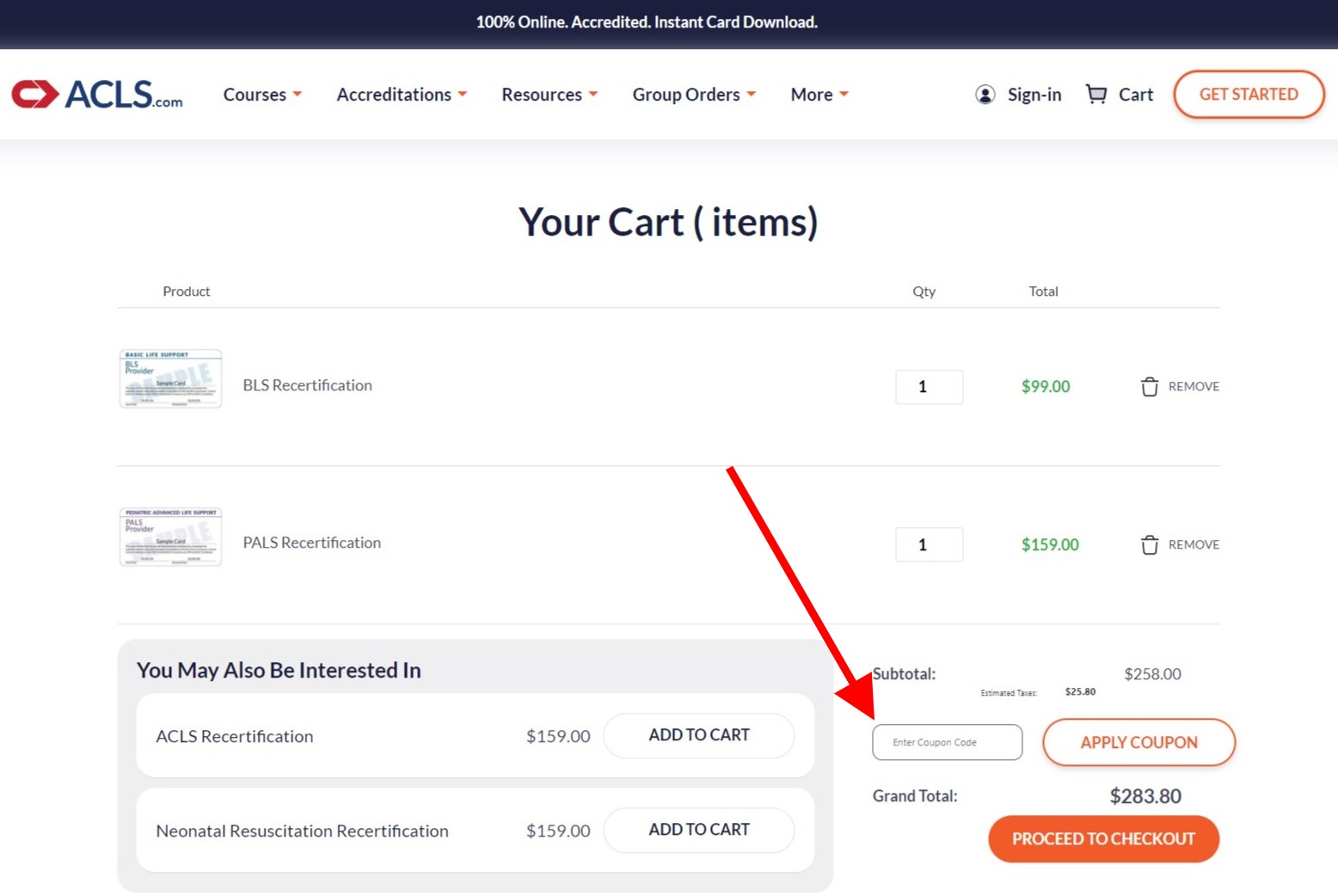
Enter Coupon Code During Checkout
Using a mobile device:
At the bottom of your screen you'll tap Show Details, tap Coupon/Gift Certificate (just above the total), enter your code and tap Apply. You can then click the small X in the top right of your screen to return to your order. Finish the rest of your information and click Place Order.
Some dimensions on mobile devices work better when turned horizontally.
.png)
Using a desktop/laptop computer:
You can also enter your code on the final page of checkout. There you will see the Order Summary section to the right of your screen. Just above the Total click Coupon/Gift Certificate, enter your code, and click Apply. Finish filling out the rest of your information and click Place Order.
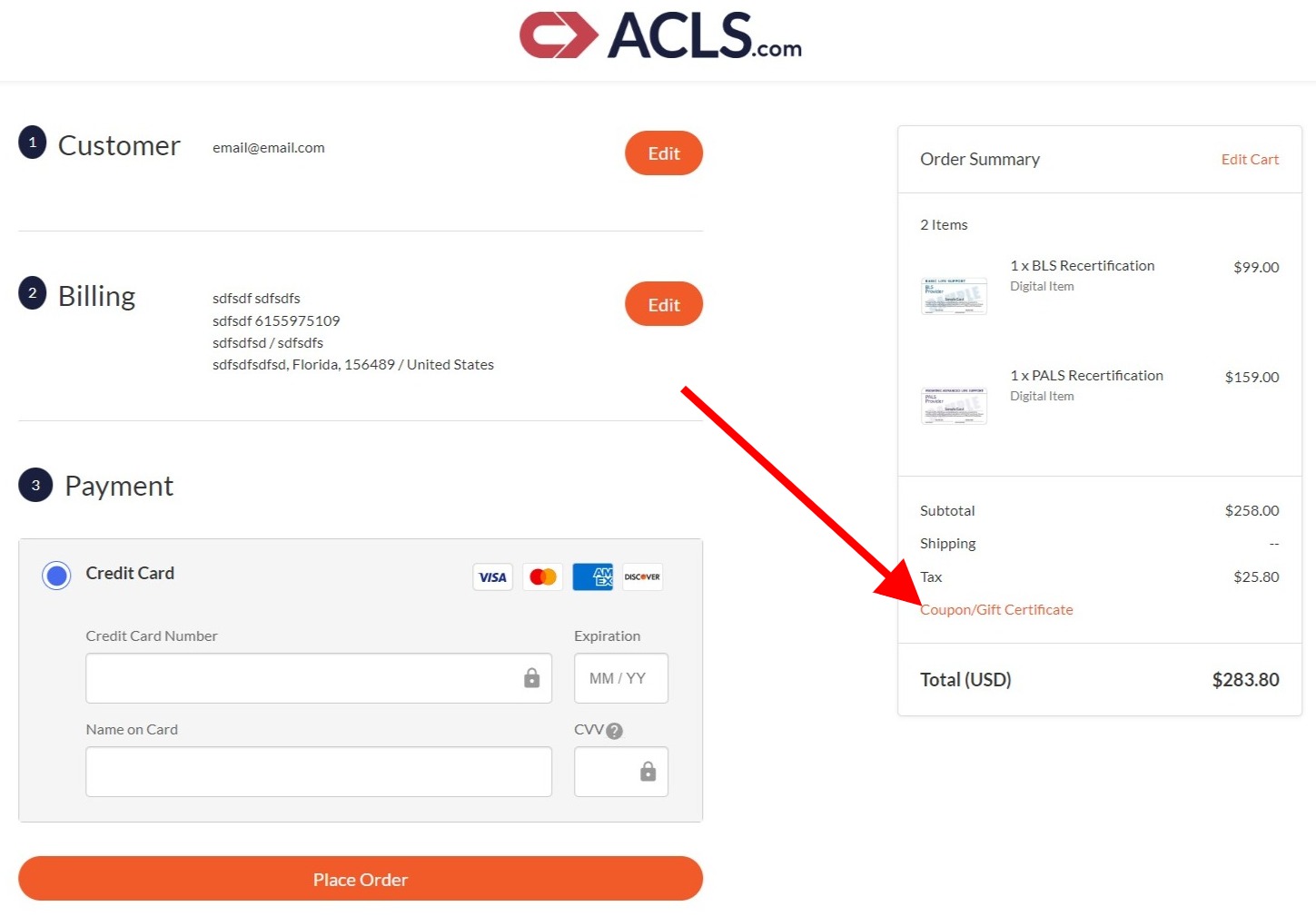
CLICK HERE to check out our Getting Started articles!
CLICK HERE to start your order!
Click here to view our courses & start your order