Fast Pace Learners (Getting Started)Updated a year ago
We are very excited to team up with Fast Pace Health to provide their staff with certification courses such as ACLS, BLS, etc. You have been enrolled in your course per the request of Fast Pace (possibly as part of your new employee onboarding process). Check out some helpful information below as well as common questions that we receive from Fast Pace learners!
*We suggest using a laptop or desktop computer on a home/personal internet connection (without a VPN enabled) as some medical facilities block parts of our site and may restrict your access to the platform. We do not recommend using the Canvas Student app.
IMPORTANT: For your card to be generated, the form in the last module labeled "Provider Card & CME/CE Information" must be submitted after the survey.
It's important to note that you do NOT have to pay for this course. The cost is covered by Fast Pace. You will need to simply accept your emailed invite and create an account or sign in. More directions below on that process.
Want to come back to this article? Just visit www.acls.com/fastpacehelp
Steps you'll follow to accept your invite:
If you have an account on our platform already, do not sign in before accepting your invite. You will be prompted to sign in when you accept the invitation.
1. Click "Accept Invitation" in the email (you can delete this email after successfully joining the group).
2. A new screen will appear
3. Have an account on our platform already? Sign In
4. Don't have an account on our platform yet? Create one
*Not sure if you have an account? Our Support Team can confirm for you! If you receive a red X next to your email, you already have an account with that email so you can't create another one. You'll need to sign in instead. If needed, we'll be happy to reset your password for you.
5. Once signed into your account, your course will be generated and you'll be connected to the group.
6. To return to your course later, you can sign in via our website: ACLS.com (do not try to sign in via the invite email as that link can only be used once. That email can be deleted).
You must follow this process for your course to load. If you sign in on our site before accepting the invite first your new course will not be available. If you are unsure if you have an existing account, our Support Team will be happy to check for you.
*Some medical facilities have security settings & firewalls in place that may block this process. If this happens, you will want to accept your invitation from a personal or home internet connection without a VPN.
*See screenshots, troubleshooting, common questions, and additional instructions below. You can reach our team at [email protected]
Accepting the Invitation:
You should've received an invitation via email, however, it sometimes goes to spam. Once you click Accept Invitation you'll be taken to a webpage and prompted to create an account (or sign in if you already have an account). Once your account is created/signed into, your course will be generated and you can click Start.
If you try to create an account, but receive a red X next to your email that means you already have an account under that email. You'll need to sign in instead to connect your account to the group. 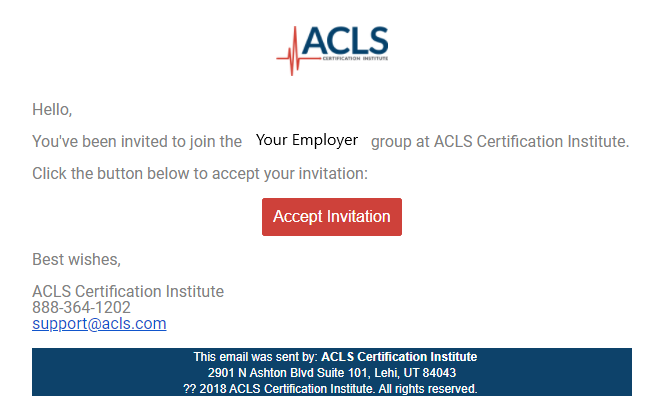
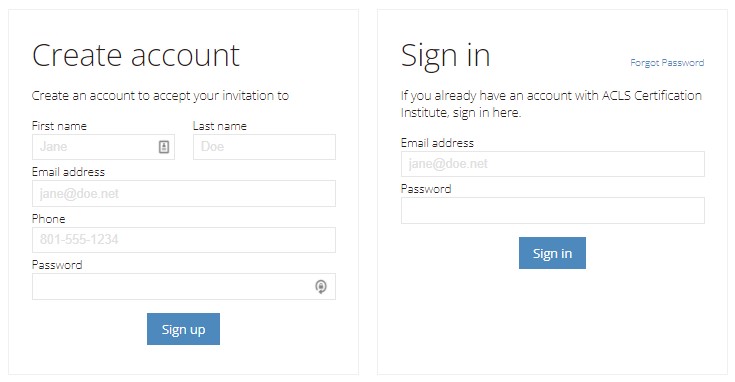
Check out some common questions/answers below for Fast Pace learners:
"I can't create an account!"
It's possible that you already have one. If you receive a red X this means an account already exists with that email. You can attempt to sign in after clicking "Accept Invitation" (if you think you know your password) or you can reach out to our Support Team. We can confirm if you already have an account and can even reset your password for you.
"How do I get started?"
After accepting the invitation you received via email to create your account or sign in, you can later return to our platform and sign in via www.ACLS.com (Sign In, top right corner). Once signed in, you'll click Start on your course, then click the orange Start Course button at the bottom of the page to launch your course. You can also sign in HERE.
You can find screenshots of this process HERE.
"I need a different course."
If you feel this enrollment was done by mistake, need a different course, or need additional information you can contact your Learning & Development Coordinator or Orientation Leader for additional assistance. The ACLS.com Support Team is unable to make enrollment decisions for Fast Pace, however, we're always happy to help with any questions about our platform or technical issues within your account/course.
"I already completed my course somewhere else."
If you have already completed your course through a different organization you'll need to provide your updated certification card to your employer. This can be done in PayCom per your employer. For additional assistance on uploading your card please reach out to your Learning & Development Coordinator or supervisor.
"Do I need a skills evaluation?"
Nope! Fast Pace does not currently require the hands-on portion for their employees.
"My healthcare role isn't listed in the CME/CE Information form."
If your healthcare role isn't provided, you can select Other as your healthcare role at the bottom of the dropdown list.
"What do I choose for my accrediting body?"
As a Fast Pace employee, you'll select PIM as your accrediting body.
"I finished the course, but can't find my card!"
"How do I download my card?"
NOTE: For your card to generate, each module of the course must be completed (including the "Take the Survey" and "Provider Card & CME/CE Information" modules at the end of the course). Once all modules are complete and your card is generated, the Clinical Training Team at Fast Pace will be able to download your card. You can also upload your new card into Paycom.
You can find a step-by-step guide with screenshots of this process HERE.
Our Support Team is standing by Monday-Friday, 8am-7pm CST, and happy to help! You can reach us via [email protected]
Want to come back to this article? Just visit www.acls.com/fastpacehelp